(2021) How to Fix Apple Watch Stuck on Apple logo
If you have been using your Apple Watch, it's upsetting when it stops working and gets stuck at Apple’s logo. It’s time you learned how to fix this. The article will guide you through.
- Part 1: Solve the problem on the Apple watch
- Part 2:Solve the problem on Apple Watch and iPhone
- Part 3:Turn to professional help
Part 1: Solve the problem on the Apple watch
This section will show the various methods that you can use to fix your Apple Watch
Method 1. Soft restart
Soft restarting your Apple watch might remove the Apple logo. Follow the steps below to soft restart it.
i. Long-press the Side button until the power off slider appears.
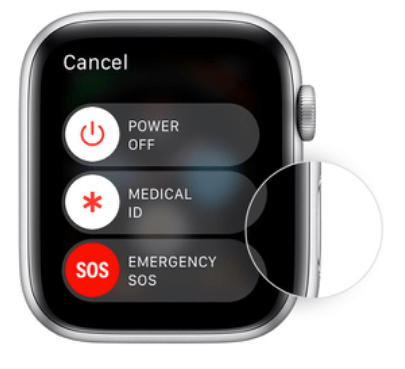
ii. Drag the power off slider and wait for the Apple watch to turn off.
iii. Long-press the Side button to turn it on until Apple’s logo appears.
If still stuck at the Apple logo, read the article for other methods.
Method 2. Force restart
At times the Apple watch may fail to restart if so, you need to force restart it by long-pressing both buttons for about 10 seconds until Apple’s logo is visible. Once it restarts, the problem should be fixed.
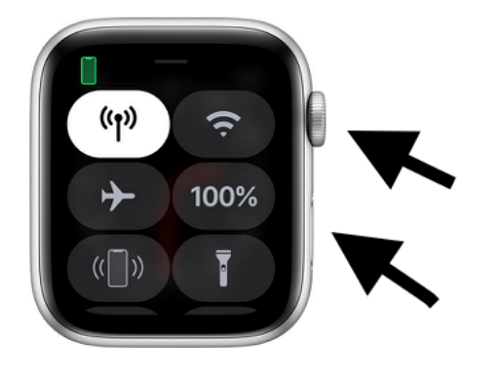
Method 3. Erase all settings (DATA LOSS)
If you still haven’t fixed the Apple watch, it’s time you erase all the settings and restore the Apple Watch to its default settings. To do this, follow the steps below.
i. Long-press both the Side and Digital Crown buttons for about 10 seconds and release them once Apple’s logo is displayed.
ii. Wait some seconds then long-press the side button for like 20 seconds and only release when a prompt to erase all settings and content is displayed.
iii. Click the red button, the on-screen instructions will guide you to wipe your Apple watch.
Part 2:Solve the problem on Apple Watch and iPhone
Your Apple watch problem may be resulting from your iPhone, this section will show you the different methods to fix the problem on both your iPhone and watch.
Method 1. Use Find My Apple Watch
Your iPhone has a feature of Find My Apple Watch that you can use to fix the watch. Do the following.
i. Open your Apple watch then tap on the tab for My Watch.
ii. At the top of the menu, tap on your Apple’s name.
iii. Under the information button, an “i” will be displayed, click “Find My Apple Watch”.
iv. Use your Apple ID to log in to Find My iPhone.
v. From the list of devices, click on your Apple Watch.
vi. Click Actions then Play Sound
Once the ringing sound is played, your Apple watch will be restored to normal without being stuck at Apple’s logo.
Method 2. Exit Screen Curtain accessibility mode
If your Apple watch is in the curtain accessibility mode, it can be the cause of it being stuck at Apple’s log. Try to exit this mode and see if it fixes the Apple watch.
i. On your iPhone, open the Apple watch.
ii. Tap General > Accessibility.
iii. Navigate to Voice Over then switch off both the Screen Curtain and Voice Over.
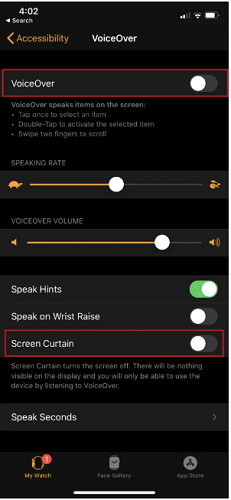
Hopefully, your Apple watch has been restored to normal.
Method 3. Unpair then Pair your Apple Watch
Despite this being a tiresome process, it will fix your Apple watch.
You first need to unpair your Apple watch then pair it using the steps below
i. On your Watch App, click the icon for information that is next to the name of your Apple watch.
ii. Select the option to Unpair it.
iii. Turn on the Apple watch by long-pressing the side button until Apple’s logo displays.
iv. On your iPhone, open the Apple Watch app and once the pairing screen appears, tap the option to pair a new watch.
v. Position the iPhone to allow it to appear in the Apple Watch app viewfinder.
vi. Click the option to set up by yourself and the onscreen instructions on your iPhone will guide you.
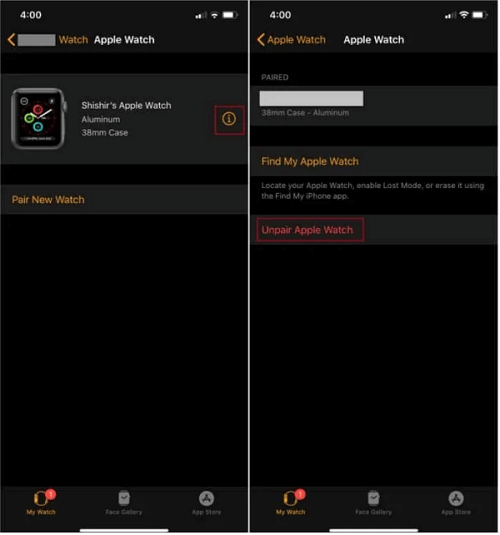
Once the Apple watch is successfully paired, the Apple watch will be restored and ready to use normally.
Method 4. Update iOS
If your Apple Watch is not updated to the latest iOS version, you need to update it as this may fix the problem. Ensure your watch is paired with your iPhone then update it as below.
i. On your iPhone, open My Watch.
ii. Open General > Software Update.
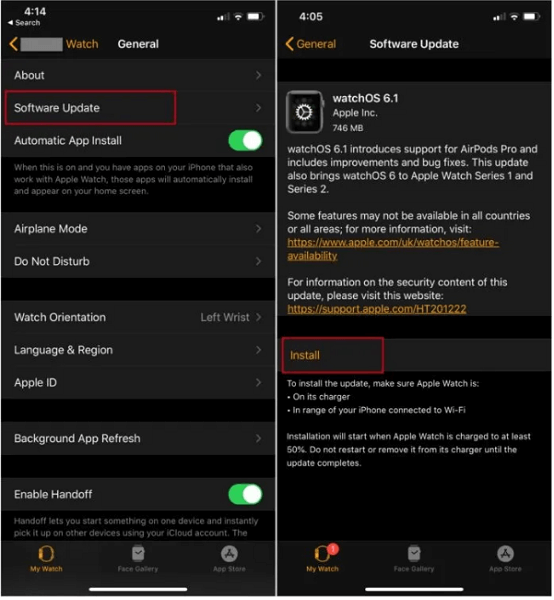
iii. If prompted, enter your passcodes to continue.
The needed update will then be downloaded and installed, and this will get rid of the stuck Apple logo on your Apple watch.
Part 3:Turn to professional help
If your Apple Watch is still stuck at the Apple logo, you need to seek Apple’s help in fixing it. You can either click here to contact Apple Support or join Apple discussion communities to seek ways to fix your watch however, you may take long before someone responds to you on the discussion communities.
Summary
Apple watch alongside your iPhone brings the convenience that you need, when the Apple watch fails to function this is disappointing but luckily enough, the article introduced you to the possible methods that you can use to fix the Apple watch being stuck at the Apple’s logo screen with ease. Hope you fixed your Apple watch comfortably.
